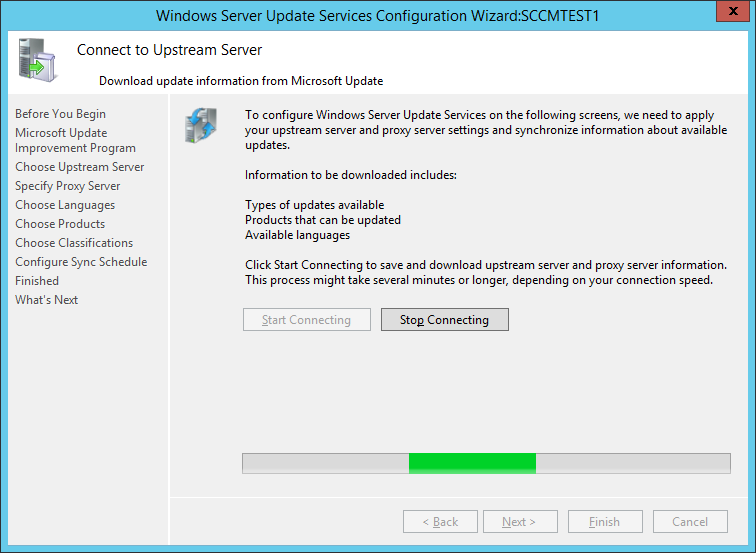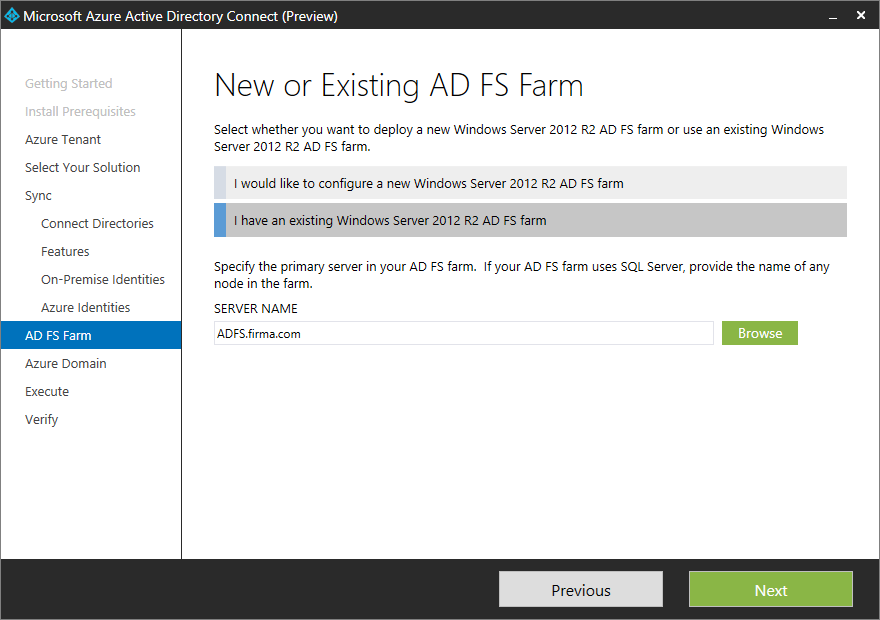After installing WSUS and SUP the first synchronization does not pass.
wsyncmgr.log:
Sync failed: WSUS update source not found on site BFT. Please refer to WCM.log for configuration error details.. Source: getSiteUpdateSource
STATMSG: ID=6703 SEV=E LEV=M SOURCE=”SMS Server” COMP=”SMS_WSUS_SYNC_MANAGER” SYS=sccmtest1.firma.com SITE=BFT PID=2144 TID=4260 GMTDATE=Thu Feb 19 02:00:00.445 2015 ISTR0=”getSiteUpdateSource” ISTR1=”WSUS update source not found on site BFT. Please refer to WCM.log for configuration error details.” ISTR2=”” ISTR3=”” ISTR4=”” ISTR5=”” ISTR6=”” ISTR7=”” ISTR8=”” ISTR9=”” NUMATTRS=0
Sync failed. Will retry in 60 minutes
At the same time there are no errors in WCM.log , there is only information about the every minute endless attempts:
Attempting connection to WSUS server: sccmtest1.firma.com, port: 8530, useSSL: False
Successfully connected to server: sccmtest1.firma.com, port: 8530, useSSL: False
Category Product:a105a108-7c9b-4518-bbbe-73f0fe30012b (Windows Server 2012) not found on WSUS
Starting WSUS category sync from upstream…
WSUS sync was already in progress
WSUS sync running
WSUS sync running
WSUS sync running
Usually after installing WSUS console open is not necessary, because all WSUS settings are managed by SUP.
Solution is open the console, go to Windows Server Update Services Configuration Wizard, click Next four times, then Start Connecting and close the wizard:
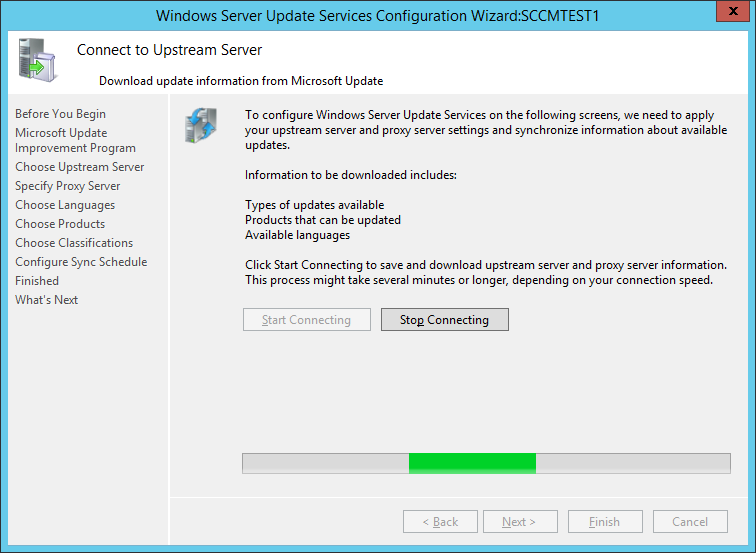
The result is seen in WCM.log:
Successfully connected to server: sccmtest1.firma.com, port: 8530, useSSL: False
Successfully refreshed categories from WSUS server
Attempting connection to WSUS server: sccmtest1.firma.com, port: 8530, useSSL: False
Successfully connected to server: sccmtest1.firma.com, port: 8530, useSSL: False
Subscribed Update Categories <?xml version=”1.0″ ?>~~<Categories>~~ <Category Id=”Product:a105a108-7c9b-4518-bbbe-73f0fe30012b”><![CDATA[Windows Server 2012]]></Category>~~</Categories>
Attempting connection to WSUS server: sccmtest1.firma.com, port: 8530, useSSL: False
Successfully connected to server: sccmtest1.firma.com, port: 8530, useSSL: False
After this step the first synchronization works great, also wsyncmgr.log can help you find an additional information about results of the first successful synchronization.