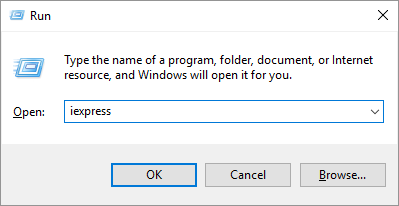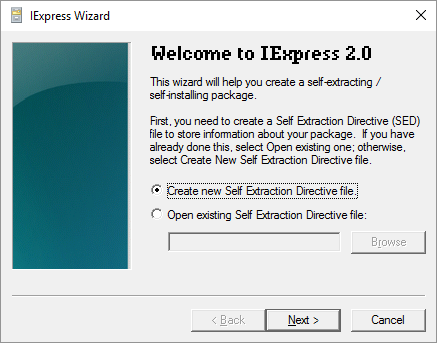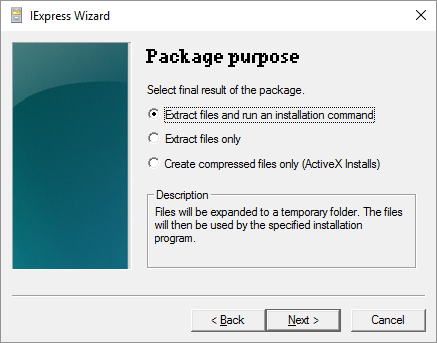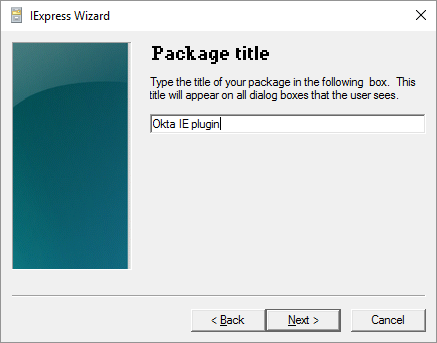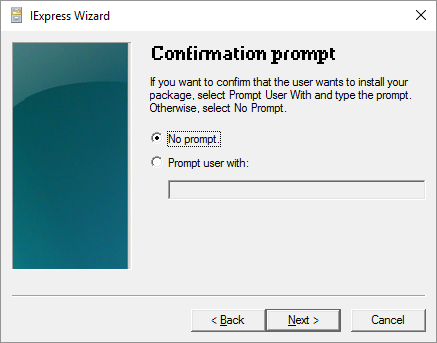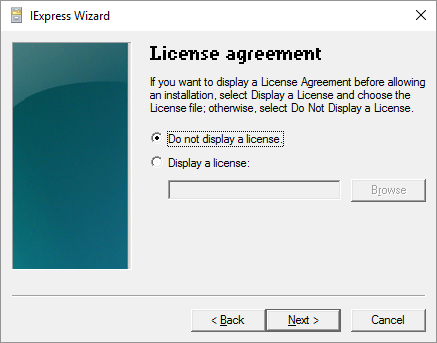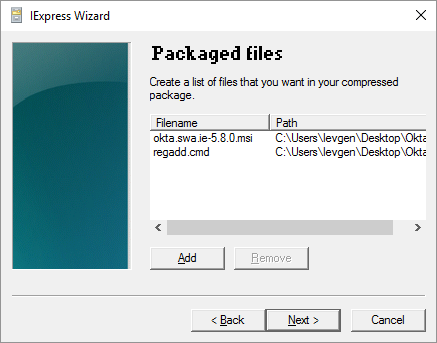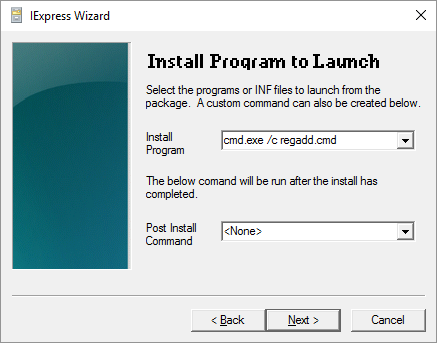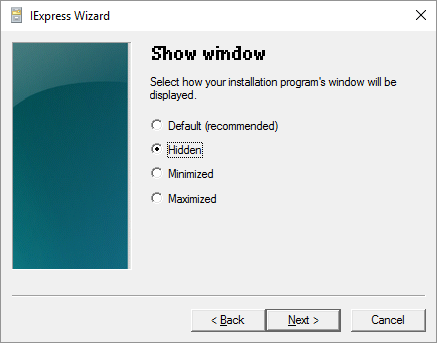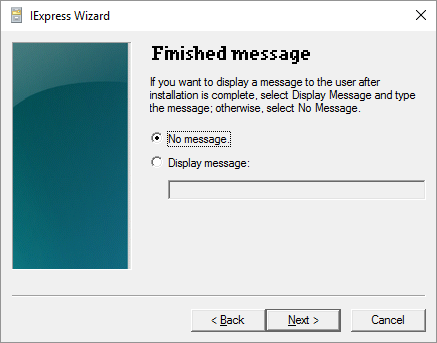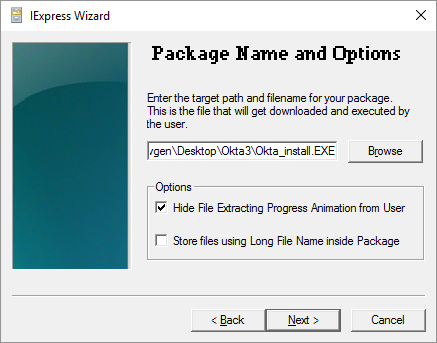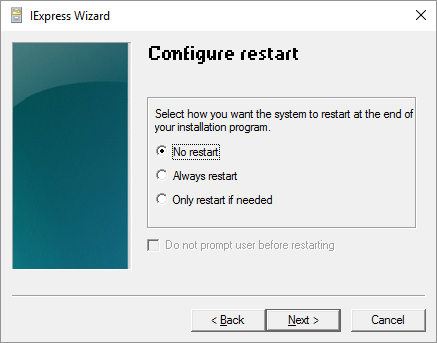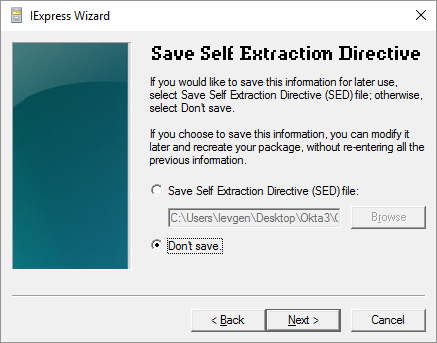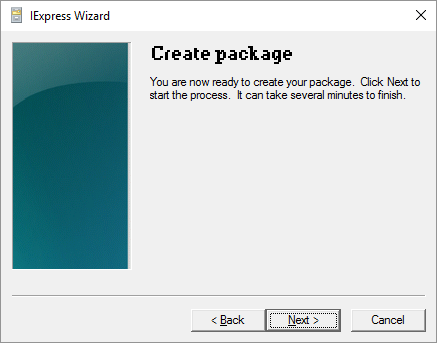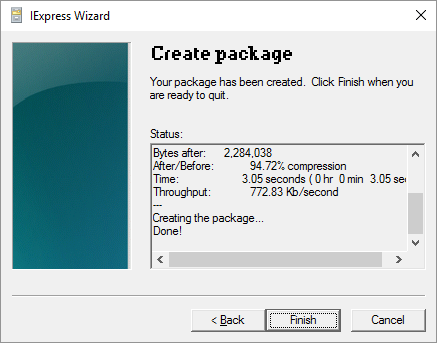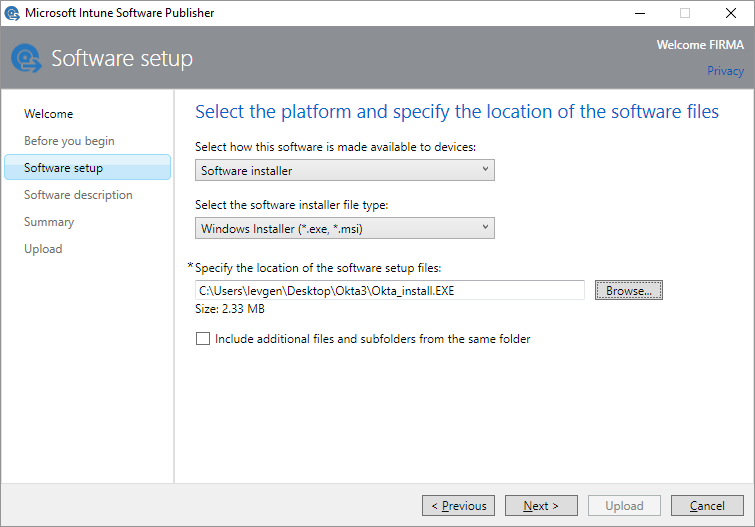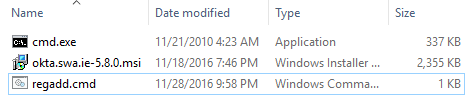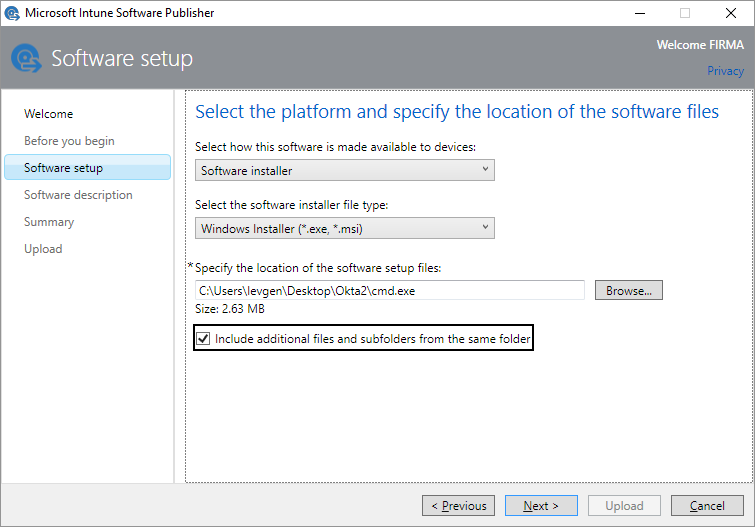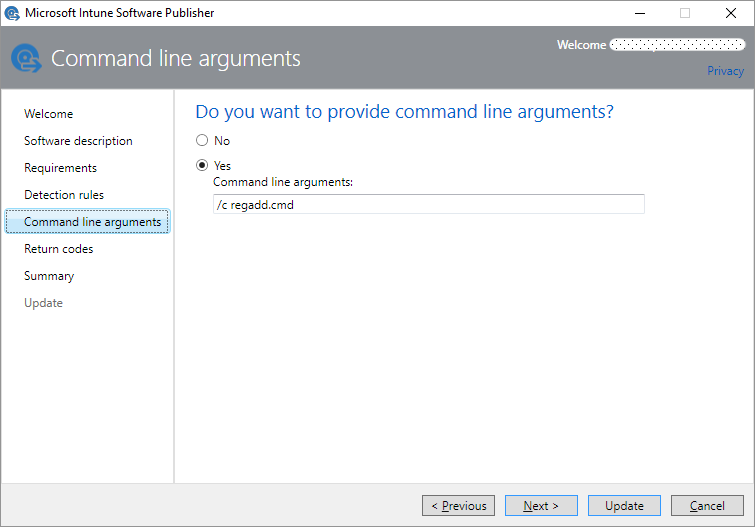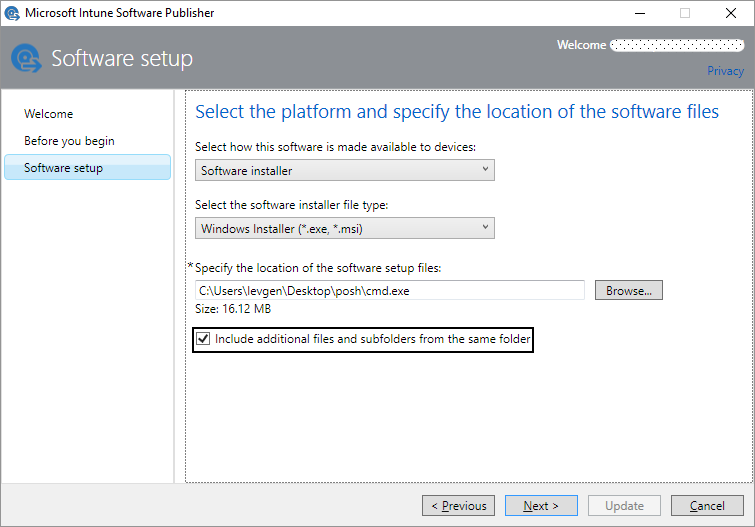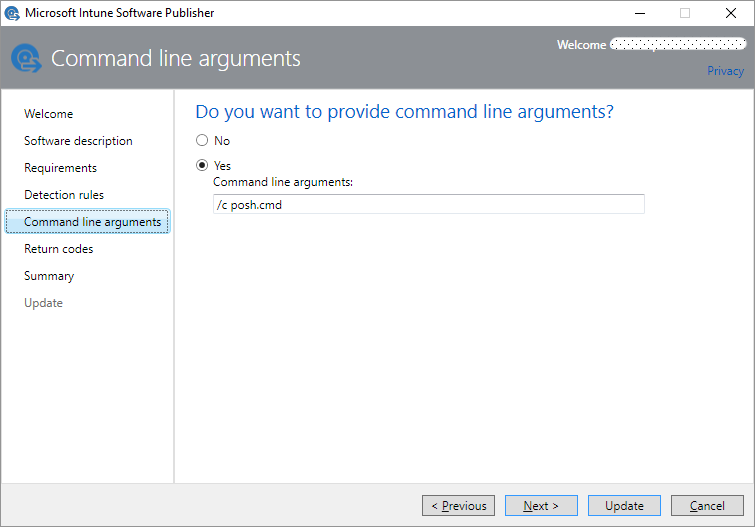As you know you can deploy only .exe and .msi files via Microsoft Intune.
The question is how to deploy script if you need to add a registry key, delete some files via script or deploy application with different then .exe format?
The short answer is using built-in packager IExpress or uploading cmd.exe with your script.
So, IExpress:
Be careful with version of IExpress: package created in Windows 7 will not work in Windows 10 and vice versa, so if you need a package for Windows 7 use IExpress from Windows 7. Easy rule!
Choose an option “Extract files and run an installation command”:
We don’t need a user’s approval:
Add files that have to be included in our package:
Specify a command for application installation:
Run the command in the hidden mode:
We don’t need some messages after installation is complete:
Target path for your package:
Restart is not required:
Also you can save configuration file if you need to modify a package later:
Then we upload this file in Microsoft Intune:
As I said earlier the second option is run cmd.exe with your script. In my case I had to create a script, because I needed to add two registry keys before the IE-plugin installation. The script is very simple:
reg add "HKLM\SOFTWARE\WOW6432Node\Microsoft\Windows\CurrentVersion\SharedDlls" /v C:\Windows\SysWoW64\msvcp100.dll /f /t REG_DWORD /d 4096 reg add "HKLM\SOFTWARE\WOW6432Node\Microsoft\Windows\CurrentVersion\SharedDlls" /v C:\Windows\SysWoW64\msvcr100.dll /f /t REG_DWORD /d 4096 msiexec /i okta.swa.ie-5.8.0.msi /quiet /norestart
Save in one folder your .cmd-script, .msi and cmd.exe from C:\Windows\System32:
Upload into Intune cmd.exe and all additional files for installation:
After uploading a package into Intune, we need to open it for editing and providing command line arguments for cmd.exe:
In the same manner I deployed PowerShell v3 on Windows 7 as an update that you can’t upload because of unsupported format – .msu:
wusa.exe "Windows6.1-KB2506143-x64.msu" /quiet /norestart